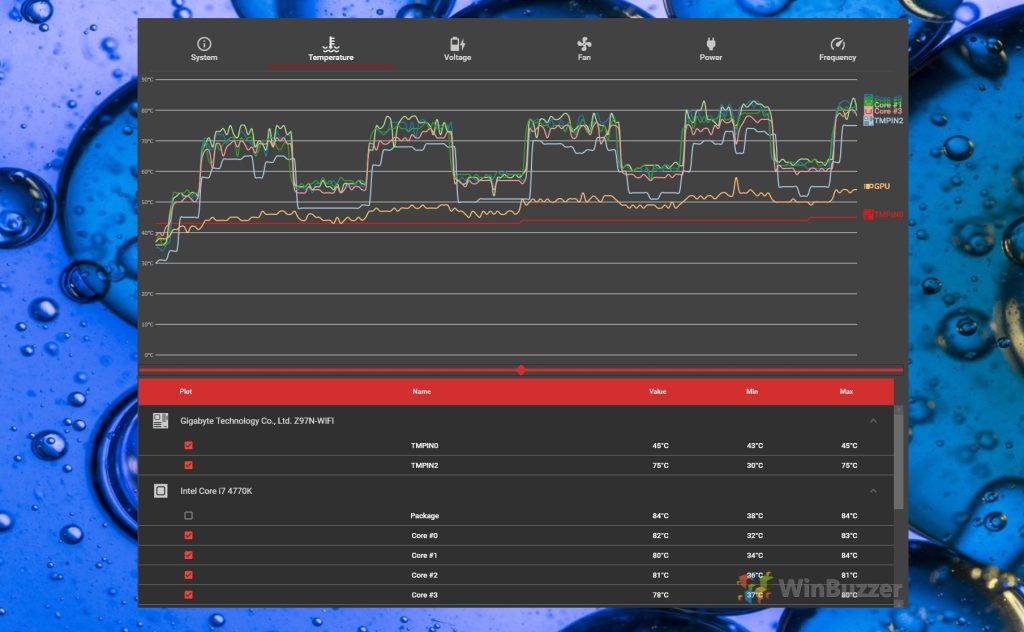These days, a healthy computer and top performance are both dependent on regular CPU stress test. Over time, a computer’s performance declines, and if you use it frequently, difficulties occur. The system may be unresponsive, slow, or might crash unexpectedly. Indicators like these should never be ignored since they can result in permanent damage to your machine.
To keep your computer’s processor in good shape and ensure its overall health, you should keep an eye on its performance and do regular stress tests. Let’s find out what CPU stress testing is and how it can help your PC.
What is CPU Stress Testing?
This article discusses stress testing, a subset of performance testing that examines a system’s resilience under duress. Testing is important because it ensures that CPU parts are working as they should and establishes how much pressure they can take before breaking. The strain could be the result of particularly taxing activities, workloads, temperatures, amounts of memory used, or clock rates. In the realm of computing, stress testing may be broken down into two categories:
Software Testing
Hardware Testing (wide range of stress tests can be applied to hardware as well)
The central processing unit (CPU) of a system is stressed in CPU stress testing, a subset of hardware stress testing, by being subjected to the highest achievable operating temperatures and clock speeds. Every available CPU core is used, and a suitable task is provided, during testing. To accomplish this, a program known as a “CPU stress testing tool” is used.
A stable CPU is one that can withstand the demands placed upon it by a stress test. However, if it fails, your computer may become unstable, resulting in decreased performance, delays, crashes, and sudden power offs.
For what reasons, CPU stress testing is important?
Think about some of the scenarios in which stress testing is necessary.
Performance issues
If your laptop is crashing for minor operations, running so slowly that you waste your time, or is shutting down without warning, you may want to perform a CPU stress test. You can use it to pinpoint the cause of the issue and fix it before it does irreparable harm to your machine.
Overclocking
If you need a lot of processing power for work, gaming, or anything else, you might want to look into overclocking. It’s the method of getting a computer’s central processing unit to run faster than it was intended to. Overclocking the CPU might improve its performance, but you should still put it through its paces with a stress test to be sure.
Determining maximal performance
You shouldn’t always expect the advertised or expected level of performance. In terms of both functionality and reliability, your computer is a highly intricate machine. You may gauge the CPU’s predicted performance under real-world situations by subjecting it to a stress test. This will also aid in determining the efficacy of the thermal paste and cooling system, as well as the general health of the computer.
Furthermore, keeping an eye on the central processing unit is crucial for any stress test. For example, it will check the PC’s temperature, voltage fluctuations, and clock speed. And if something does go wrong, you can act quickly to fix it before irreparable damage is done to your machine. To keep tabs on your CPU, you may want to use one of the programs mentioned below.
When it comes to CPU stress testing, many people are worried about two different types of threats. Correctly stress testing a CPU has no downsides. After about an hour of continuous use under a certain load, a central processing unit (CPU) reaches its maximum temperature. The system will shut down instantly to avoid any further damage from occurring if the temperature rises above a certain level.
5 Best CPU Stress Test Tools that could Prove Helpful
Therefore, let’s explore the most effective CPU stress testing apps accessible to guarantee that your computer performs at optimal performance.
1. Cinebench
If you want to check how well your CPU performs, you should add Maxon Cinebench to your arsenal of tools. This standardized set of tests works on any OS, so you can quickly gauge your computer’s capabilities. It offers cutting-edge rendering and CPU technology for accurately gauging PC performance.
System administrators can use Cinebench to evaluate new hardware, journalists can use it to write reviews, and manufacturers can use it to improve their products. The new Cinebench provides precise results for next-generation CPUs, allowing users to ascertain whether or not the cooling systems on their laptops or desktops are adequate.
In addition, it will examine whether the system is reliable under strong CPU load and whether it can handle 3D tasks efficiently. Scores on the Cinebench benchmark are recalculated whenever a new version of the compiler or a rewrite of the code is released, making it impossible to directly compare results from different times. Let Cinebench run in the background and it will have an impact on the measurement and give you various results.
The software should run fine on any of Apple’s M1-based computers. The minimum system requirements are 4 GB of RAM, a 64-bit processor, and an Intel-based Apple Macintosh or M1 Mac running macOS 10.13.6 or later.
2. CPU Expert
You can halt or continue testing at any time using CPU Expert, and you can customize the load it puts on your computer. It’s a good idea to double-check the indicators to make sure you know what they mean when signalling a certain value before you go into the test. In order to get the best possible outcome:
- In order to stress test the CPU, load it up to its absolute maximum and let it sit for a few seconds.
- Keep the test window open in the background while you work normally.
- You should check the frames per second and the speed indicators to see if they are rising or falling.
Whether you’re using a desktop computer, smartphone, tablet, or laptop, you may take use of its features. It works with all major browsers, including Firefox, Safari, Internet Explorer, Edge, and Chrome. CPU Expert works with Linux, Android, iOS, Windows, and macOS. The CPU Stress Test is a convenient tool for testing a wide variety of CPU models from popular manufacturers like ARM, Mediatek, Nvidia, Qualcomm, Intel, Samsung, Huawei, and AMD.
3. GIMPS
GIMPS can test any contemporary PC hardware on Mac OS X, Windows, Linux, or FreeBSD and produce PRP results, eliminating the need for a second set of eyes. Great Internet Mersenne Prime Search (GIMPS) applications are simple to download and use. The appropriate free program for your system may be downloaded quickly, and CPU stress testing on your computer can begin.
It works fine on 64-bit platforms as well as 32-bit ones. To keep hardware reliable under extreme conditions, GIMPS makes use of all available CPUs in a multi-core or multi-CPU system. It’s also helpful if your brand-new computer suddenly crashes for no apparent reason.
4. HeavyLoad
HeavyLoad is a free PC hardware stress testing application that is compatible with all 64-bit and 32-bit versions of Windows and server versions that Microsoft currently supports. You may test the stability of your server or workstation’s hardware by putting it through its paces using HeavyLoad. It is able to perform tests on the graphics processing unit, central processing unit, random access memory, and hard drive.
The freeware stress tool and its user-friendly graphical user interface make benchmarking software accessible to users of all skill levels. Use the tab labelled as “Options” to set advanced parameters for the tool, such as the maximum number of CPU threads, the maximum allowed runtime, etc.
If you want a quick snapshot of how Windows is running, open the Task Manager. Get the most recent.exe or.zip file of HeavyLoad to get started setting it up right now.
5. Geeks3D FurMark
Stress-testing your Windows PC’s graphics processing unit (GPU) has never been easier than it is with Geeks3D FurMark, an efficient OpenGL benchmark that is both lightweight and intense. AMD Radeon RX 6700M, RX 6800M, RX 6600 XT, RX 6600, and RX 600M are all supported in its latest version. NVIDIA GeForce RTX 3080 Ti and RT3070 Ti compatibility has also been enhanced.
The versions of GPU-Z, GPU Shark, NVAPI, and ZoomGPU will also be raised to 2.41, 0.23.0.0, 4.70, and 1.31 respectively. You can use the hash codes to access a free stress testing tool tailored to your GPU core, which you can then install and execute on your computer.
The Proper Methods for Stress Testing Your CPU
As was said before, careful monitoring during CPU stress testing is required for optimum performance and reliable findings. In addition, make sure your hardware and software are ready to go before you start the exam.
Close unnecessary applications
You should exit any unnecessary programs that might be running on your computer before attempting CPU testing, as doing so may yield more accurate results. In addition, the CPU stress testing software may make full use of the hardware.
Keep an eye on the temperature
The CPU’s performance under load must be constantly monitored, so keeping an eye on its temperature is crucial. You can find out what temperature it can’t handle by measuring it. When the thermometer reads more over 90 degrees Celsius, the test has to be cut short.
Ensure the CPU reaches its full usage
Stress testing your CPU is a great way to make sure it’s always working at peak performance. Consequently, give it room to reach its full potential in operation.
Be sure to double-check your CPU’s overclocking settings
Find out if overclocking your processor is secure. While overclocking is very easy on some CPUs (like Intel’s K series), it can be tricky on others.
From Editor’s Desk
Putting your computer’s central processing unit (CPU) through its paces guarantees optimal performance. It is also tested to see how it does when subjected to extreme conditions. All of the above-mentioned CPU stress testing programs can be used to evaluate your processor’s overall performance.