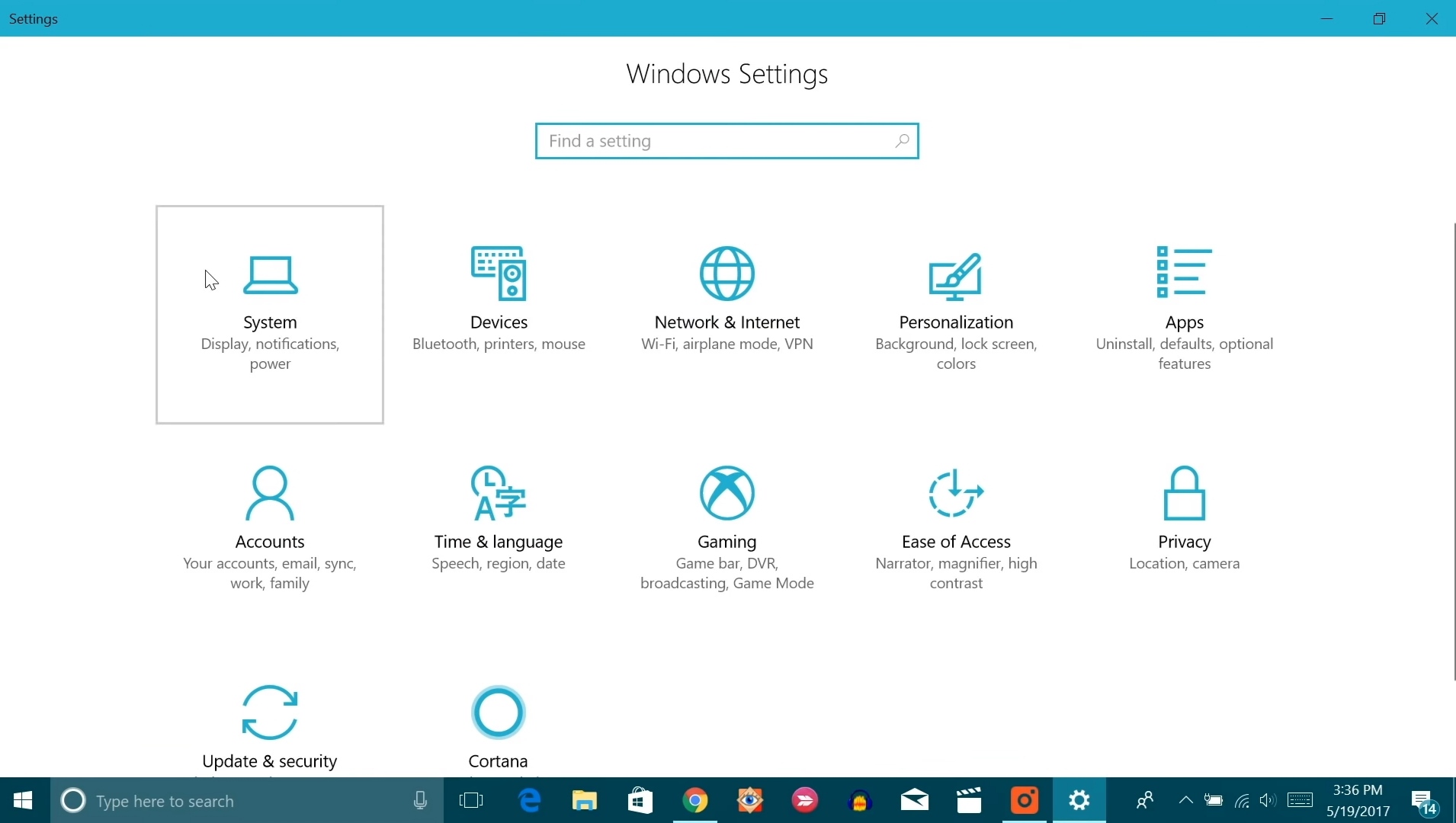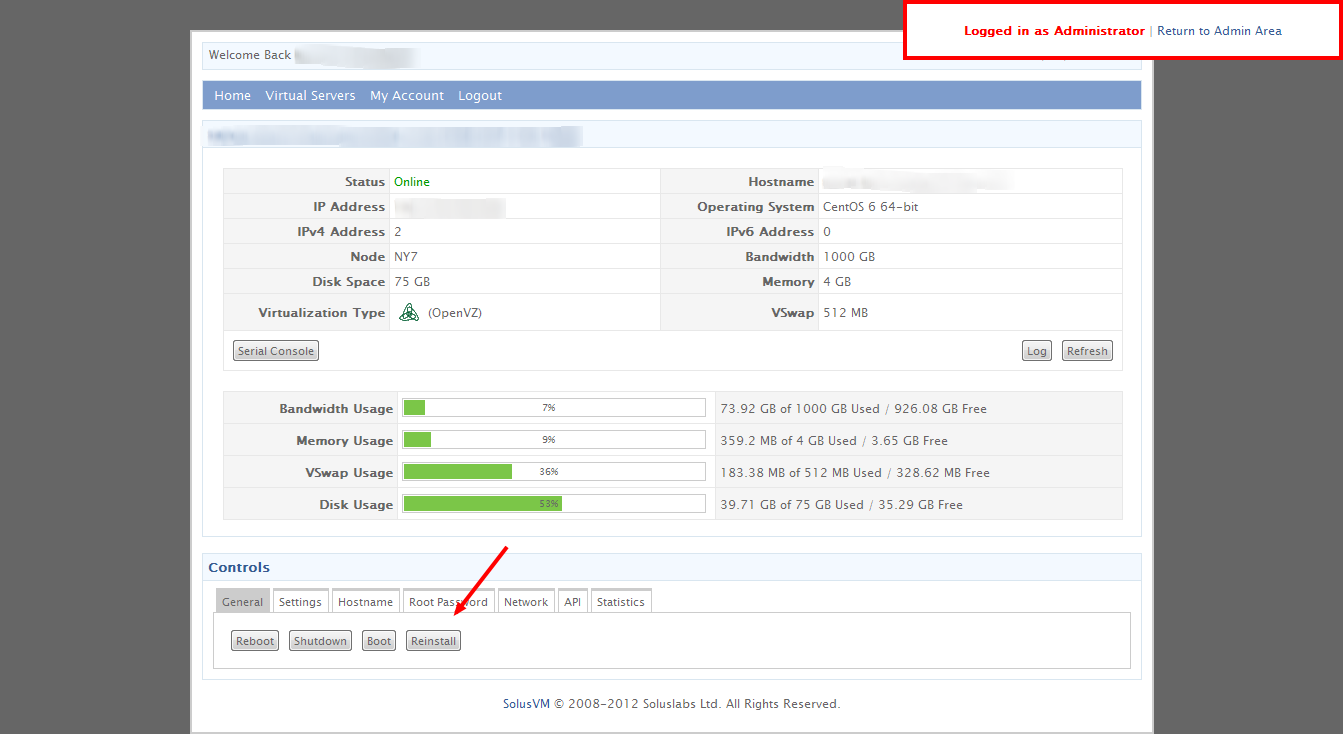Lots of people who utilise the Cisco AnyConnect Secure Mobility Client were affected. When your Cisco clients encounter the error message “VPN failed due to unsuccessful domain name resolution,” it means they are unable to establish a VPN connection. In addition, your DNS configuration is flawed.
Connecting through VPN with the Cisco AnyConnect Client is usually resolved with little DNS configuration modifications. Verify that AnyConnect is properly set up and running on the client side. Doing so will guarantee that the issue is not due to the AnyConnect Client.
Proven Methods for Fixing: VPN Connection Failed Due to Unsuccessful Domain Name Resolution
This problem, caused by a VPN setting, is affecting a large number of Windows 11 and 10 users at the moment. As a result, we compiled a number of options for reestablishing a VPN connection that was dropped owing to a DNS problem.
Method 1: Try Adjusting your DNS Settings
When there are problems with your internet connection, it can change the DNS server’s IP address to fix them. It’s possible to find a variety of DNS services on the web, including Google DNS, Open DNS, and Comodo Secure DNS.
In certain cases, removing them and resetting Windows’ DNS settings to their factory defaults would fix the problem.
- For Windows 10, right-click the Start button, and then click Network Connections.
- Now that your linked network has been revealed, right-click on it and go to properties.
- Click the TCP/IPv4 protocol version twice.
- Once you do that, a new dialogue box will pop up from which you must pick ‘Obtain DNS server address automatically’.
- To permanently store your preferences, select Ok.
One of the most frequent causes of VPN connection failure error is the usage of a static IP address with a third-party VPN client, such as Cisco VPN. Thus, you should switch to a dynamic option if you utilise Google Public DNS, Open DNS, etc.
Method 2: Repair anyconnect.xml File | VPN Connection Failed
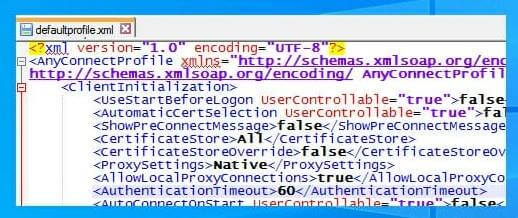
To fix the anyconnect.xml file, uninstall the Cisco AnyConnect Client and then restart the computer. Replace the existing software with a fresh installation. Finally, make sure the installation went smoothly.
Error message “VPN connection failed due to unsuccessful domain name resolution” prevents VPN connection from being made because anyconnect.xml file is damaged. If it doesn’t work, you can always try connecting to a different region. Maybe it can make a link and fix the file.
Method 3: Reinstall Your Operating System
Reinstalling the OS is a last resort if none of the preceding steps fix the problem. The Cisco client will then be able to be installed after all of your preferred DNS settings have been resolved.
Before you wipe your hard drive and install Windows from scratch, make sure you have a copy of all your important files and data. After that, you can either start fresh with Windows or do a system reset. Because of this, you will automatically be given access to all available settings. As soon as that is done, you may install the Cisco client and ensure it can connect to the VPN.
From Author’s Desk
These are the most reliable approaches to fixing the VPN problem. The Cisco AnyConnect Secure Mobility Client or a poorly setup VPN is usually to blame when users experience this problem. You can discover which of the aforementioned strategies is most effective by trying them out one by one.